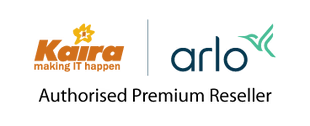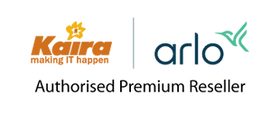What is Continuous Video Recording (CVR) and how do I use it? - Arlo Secure 4.0
This article applies to:
VMB4000 VMB4500 VMB4540 VMB5000 VMC4040P FB1001 VMC4041P VMC4050P VMC5040 VMC2060 VMC3060 VMC2040 VMC4060P VMC3040 VMC3040S ABC1000 VMC4030P Arlo Secure
This article is for the Arlo Secure App experience with Feed. If you have the Arlo Secure App experience with Library, visit: What is continuous video recording (CVR) and how do I use it?
Continuous video recording (CVR) is an optional feature for Arlo cameras. With CVR activated on one of your cameras, you can record 24/7. CVR allows you to rewind so you can catch anything you missed.
CVR-capable cameras record continuously, in addition to the recordings based on the modes and rules that you set in the Arlo Secure App.
Note: Arlo does not currently support downloading CVR videos. You can only watch them from the cloud. CVR recordings are in 1080p. When you have a CVR subscription, you can access either 14 or 30 days of continuous video recordings.
To use CVR, you need the following:
- A compatible Arlo camera:
- Arlo Ultra Series: Arlo Ultra or Arlo Ultra 2
- Arlo Pro Series: Arlo Pro 2, Arlo Pro 3, Arlo Pro 4, Arlo Pro 5S, or Arlo Pro 3 Floodlight Camera
- Arlo Indoor Cameras: Arlo Q, Arlo Q Plus, Arlo Baby, Arlo Essential Indoor, or Arlo Essential Indoor (2nd Generation)
- A 14-day or 30-day CVR subscription plan
- An outdoor or indoor charging cable
- Arlo cameras must be plugged in to AC power to support CVR
- An outdoor charging cable must be used for the Arlo Pro 3 Floodlight
- A compatible Arlo SmartHub or Arlo Base Station
- An Arlo SmartHub or Arlo Base Station is not required for Arlo Q, Arlo Q Plus, Arlo Baby, and all Arlo Essential Indoor Cameras
To add a CVR plan to your Arlo account:
- Log in to my.arlo.com.
- Click Secure.
- Click My Arlo Account.
- Under CVR Plan, click Subscribe Now.
CVR Subscription Pricing
| Country/Region | Currency | 14-Day CVR Monthly | 14-Day CVR Monthly Additional Camera |
30-Day CVR Monthly | 30-Day CVR Monthly Additional Camera |
| Singapore | SGD | 13.99 | 6.99 | 24.99 | 12.49 |
To access the CVR timeline for your Arlo camera:
- Launch the Arlo Secure App or log in to my.arlo.com.
- Tap or click Devices.
- Select the Arlo camera with CVR.
- Tap or click CVR.
To navigate through the timeline in the Arlo Secure App, tap and hold the timeline. Drag it to the left to go back in time. Drag it to the right to move towards more recent recordings.

On my.arlo.com, click to navigate to a specific time or click and drag to scroll through the timeline.
To jump to a specific day in the timeline, click the Calendar icon. A timeline displays with a series of dates. As the camera records CVR content, the calendar is updated to indicate when motion or sound was detected during the continuous recording. Your Arlo camera must be using modes and rules that are set to detect motion or audio for the Audio and Motion indicators to display.

On the Arlo Secure App, pinch to zoom and see a detailed view of the timeline.
While in the CVR interface, you can easily go to landscape mode by rotating your device.
On my.arlo.com, click 24 hr, 1 hr, or 5 min to change your timeline detail.