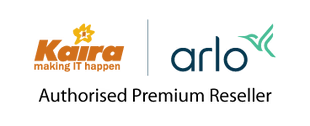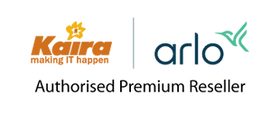How do I view videos saved on local storage?
| VMB4000 | VMB4500 | VMB4540 | VMB5000 | VML2030 | VMC3040S | VML4030 |
All Arlo video recordings can be stored to the cloud, but you can setup local storage on your Arlo SmartHub or Base Station and use it as a second location to store recordings.
Note: Only automatically triggered recordings are saved locally to the connected USB device. Manual recordings are only saved to the cloud.
For VMB4540, and VMB5000 Base Stations, you can access videos directly from your Arlo Secure app through Direct Storage Access.
For VMB4000 and VMB4500 Base Stations:
To view videos saved on a local storage, you must remove the USB device from the Base Station. Cloud recording is still enabled, but if you do not want to interrupt USB recording while you view videos, set up a second USB device for USB recording.
To view videos saved on a local storage:
- Launch the Arlo Secure app or log in to your Arlo account at my.arlo.com.
- Select Settings > My Devices and tap or click on the Arlo SmartHub or Base Station to which your USB device or Micro SD card is connected.
- Under Local Storage, tap or click storage settings.
- Tap or click on the USB device or Micro SD card that has the videos that you want to view.
Note: Connected USB devices are numbered in the order that they are inserted into the Base Station. If USB devices are not already named, the first device inserted is called USB Device 1 and the second one is called USB Device 2. These numbers do not necessarily match the port numbers on the Base Station. - Tap or click Safely Eject USB Device.
- Wait for the Unmounting USB device or Micro SD card progress message to close, then remove the USB device or Micro SD card from your Arlo Base Station.
Note: If another USB device is still connected to your Arlo Pro Base Station and USB recording is turned on, recording is automatically enabled on that USB device. - Insert your MircoSD card to a card reader, or USB device into a USB port on your computer.
- Wait for the USB device to appear in the available drives on your computer, then open the drive folder to view the files on your USB device.
- Open the Arlo folder.
Recorded videos are saved in this folder in MP4 format. Video files are named according to this system: camera serial number_video number_date_video clip tag. Dates are in the format YYYYMMDD.
Note: If you are unable to play MP4 files on your computer, update your media player software to the latest version and try again. You can also download a free universal multimedia player, such as VLC.