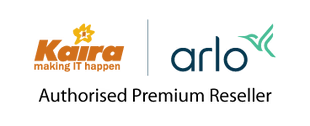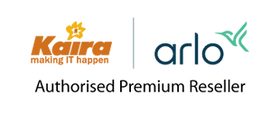How can I set a schedule for my camera in my Arlo account?
This article applies to:
| VMC4040P | AVD1001 | FB1001 | VMC2030 | VMC2020 |
| AVD2001 | VMC2032 | VMC4041P | VMC4050P | VMC5040 |
| VML2030 | VMC2040 | VMC3030 | VMC3040 | VMC3040S |
| ABC1000 | VMC4030 | VML4030 | VMC4030P |
You can set a schedule to activate and deactivate cameras automatically. Schedules recur weekly. For example, the schedule for Tuesday repeats every Tuesday as long as the schedule is turned on.
Arlo is preconfigured with the following schedule:
- Monday through Friday, 8:00 a.m. to 5:00 p.m. All motion sensors are on.
- All other times. All motion sensors are off.
The following instructions are the same if you're logged in to your Arlo account using the Android app, iOS app, or web browser.
To set a schedule for a camera:
- Launch the Arlo app or log in to your Arlo account at my.arlo.com.
- Tap or click Mode.
- Select a device.
- Tap or click Schedule.
- Tap the pencil icon or click > next to Schedule.
The Schedule page displays. - Tap or click Add.
The Add Schedule page displays. - Set the days and times for your new schedule.
Note: To add an overnight schedule such as 8:00 p.m. to 6:00 a.m., you need to add two separate schedules, as shown in the screenshot below. First, add 8:00 p.m. to 11:59 p.m., then add 12:00 a.m. to 6:00 a.m.
- Tap or click Done.
Your new schedule is saved.